How Do I View My Past Invoices?
Easily access and download your past invoices directly from the client app. Whether you need records for accounting or simply want to review past payments, this guide walks you through the steps to view and download your invoices with ease.
Step 1: Log Into the Client App
- Open the Client App: Log in to your account within the client app using your credentials.
Step 2: Navigate to ‘Order History’
- Access ‘Order History’: From the left-hand menu, locate and click on ‘Order History.’ This will take you to a list of all your past and current orders.
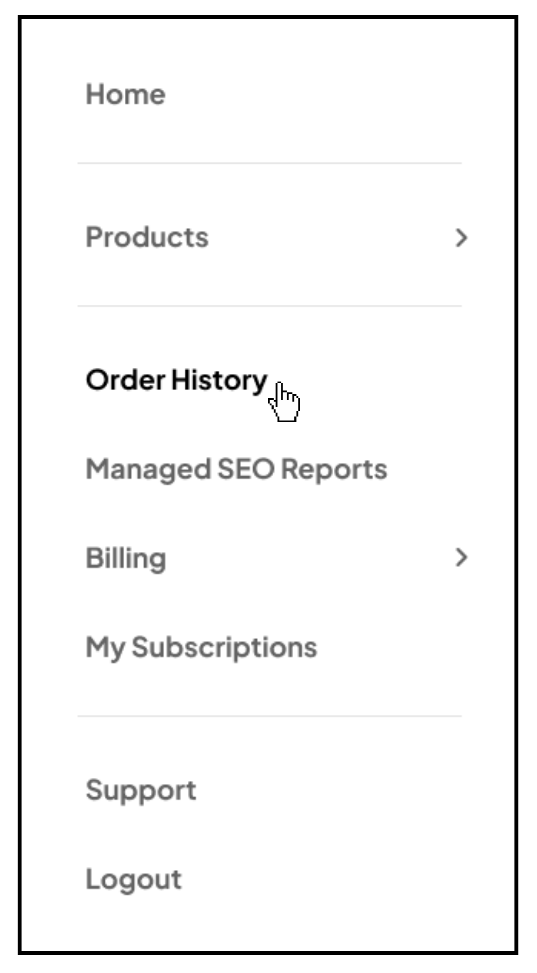
Step 3: Select Your Order
- Choose Your Order: From the ‘My Orders’ list, find the specific order for which you want to view invoices. Click on it to access its details.
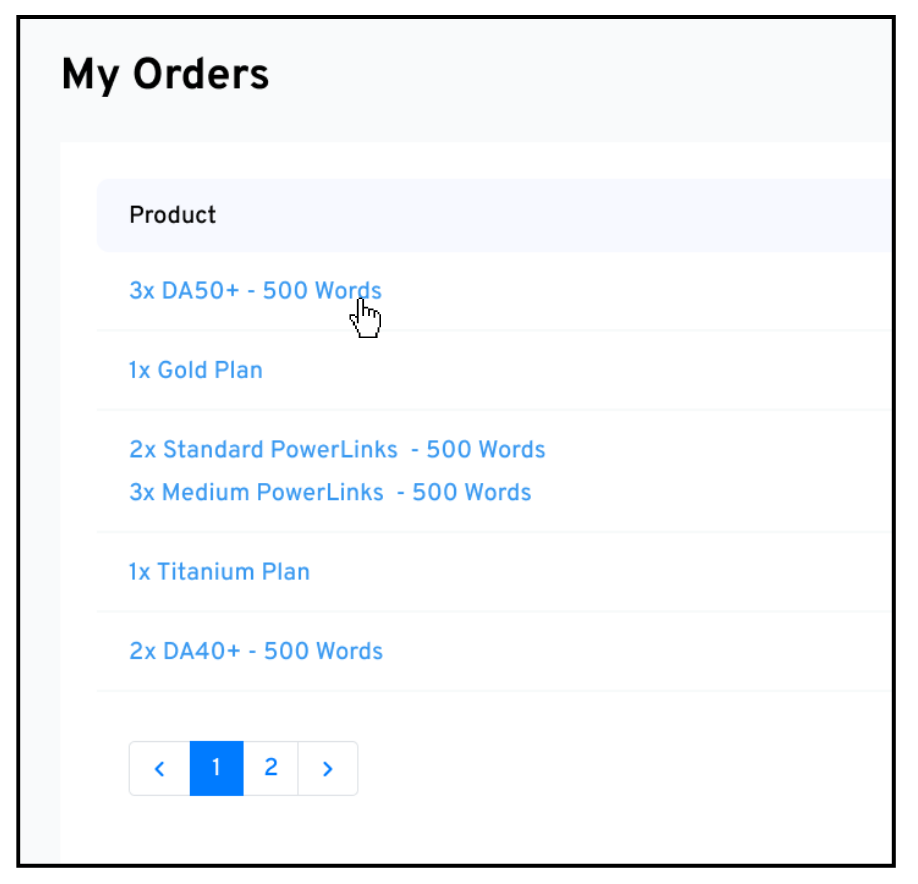
Step 4: Click on ‘Download Invoices’
- Locate ‘Download Invoices’: Underneath the links built on the right-hand side, find the ‘Download Invoices’ link and click on it.
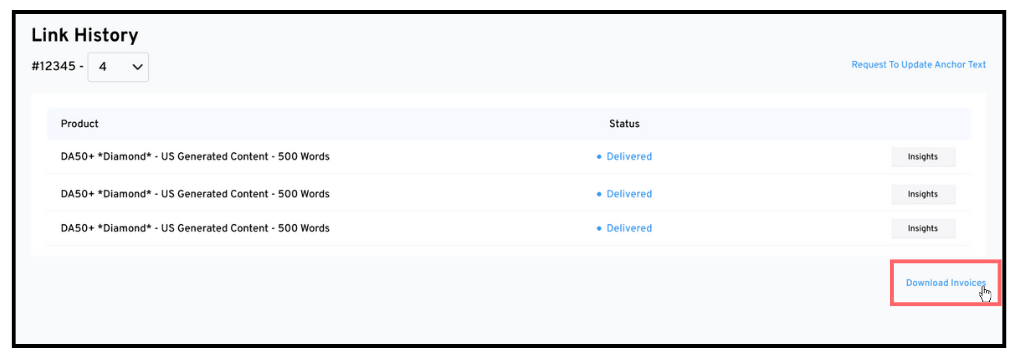
Step 5: Download Your Desired Invoice
- Download Your Invoice: You’ll see a list of all invoices associated with each cycle of the selected order. Simply click ‘Download’ next to the invoice you wish to view or save.
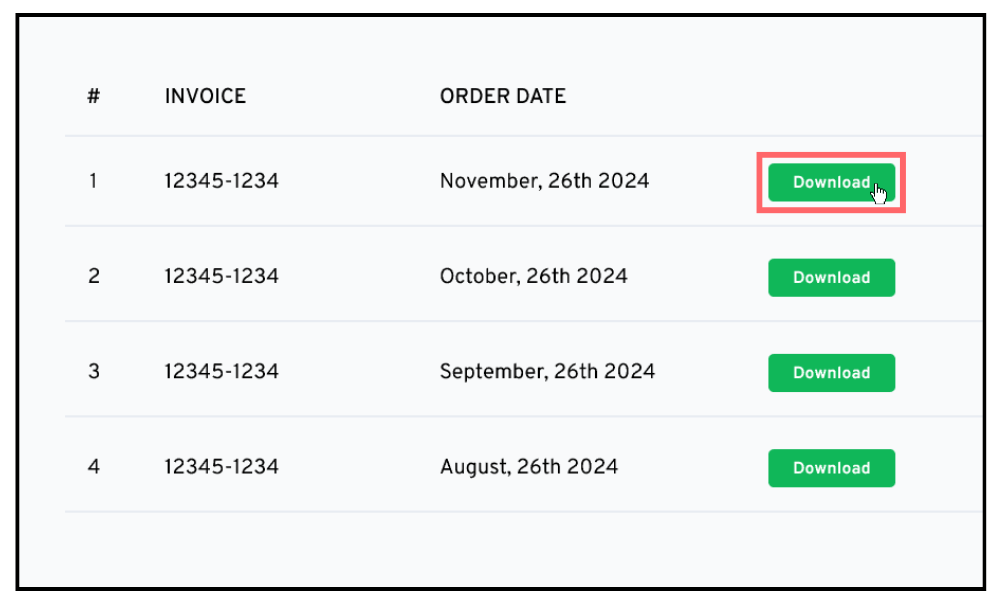
And that’s it! You’ve successfully accessed and downloaded your invoice. Keeping track of your billing has never been easier. You can repeat these steps anytime to view and save invoices for any of your past orders.