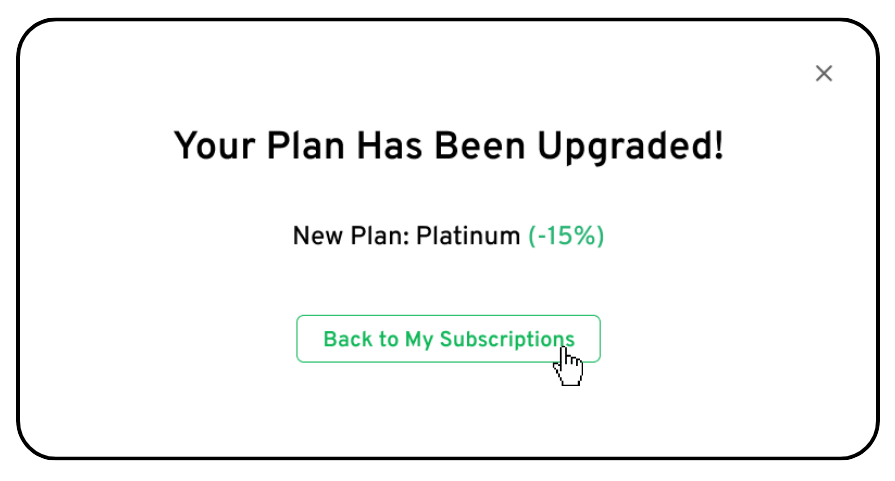How Can I Upgrade My Current Subscription?
Upgrading your subscription is quick and easy! Follow the steps below to seamlessly enhance your plan, whether you’re increasing your link volume or unlocking additional features.
Step 1: Log Into the Client App
- Open the Client App: Log in to your account within the client app using your credentials.
Step 2: Navigate to ‘My Subscriptions’
- Access ‘My Subscriptions’: On the left-hand menu of the client app, locate and click on ‘My Subscriptions.’
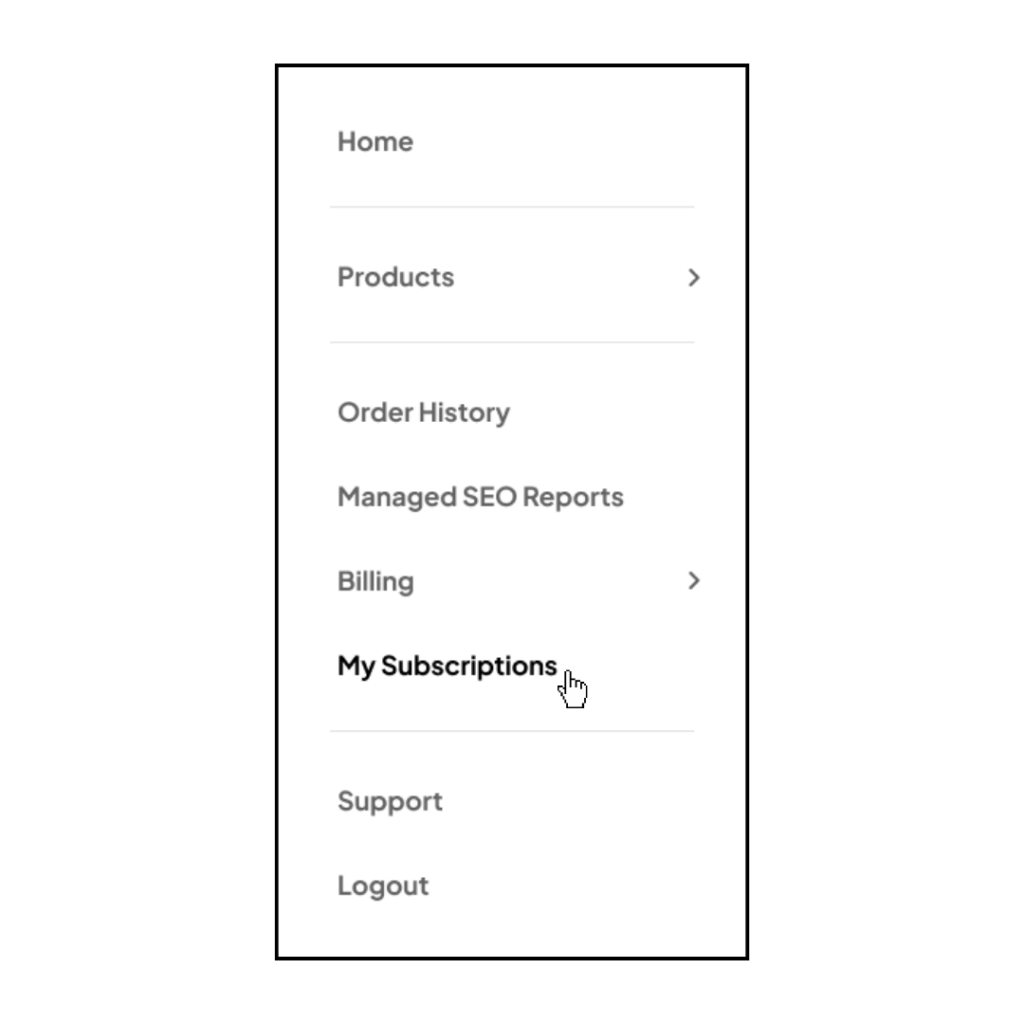
Step 3: Select the Subscription to Upgrade
- Locate the Subscription: Find the subscription you would like to upgrade.
- Click on ‘Overview’: Once you have found the subscription, click on the ‘Overview’ button to access upgrade options.
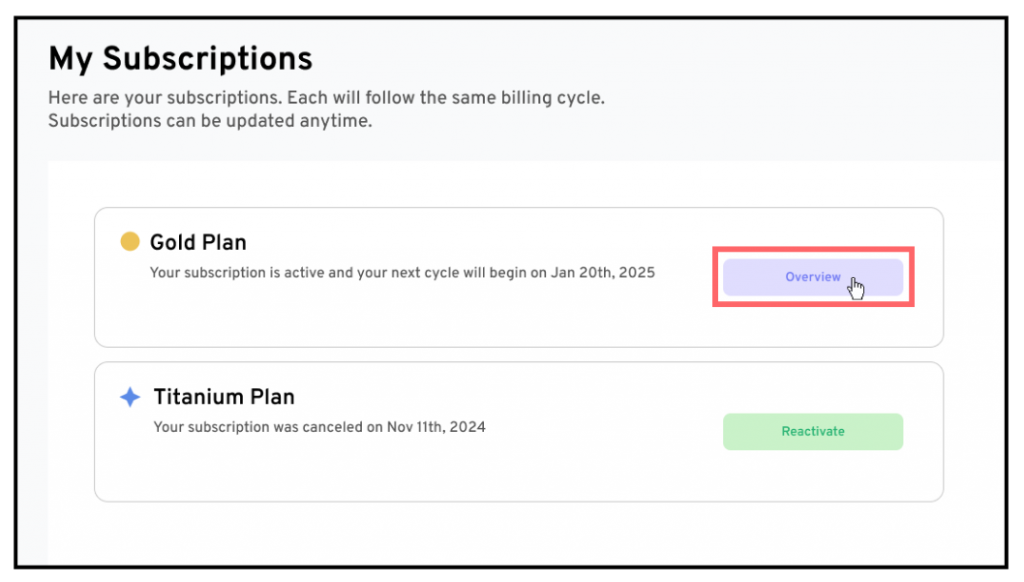
Step 4: Select ‘Upgrade’
- Locate ‘Upgrade’: In the top-right corner of the Overview page, locate and click on the ‘Upgrade’ button to view available options.
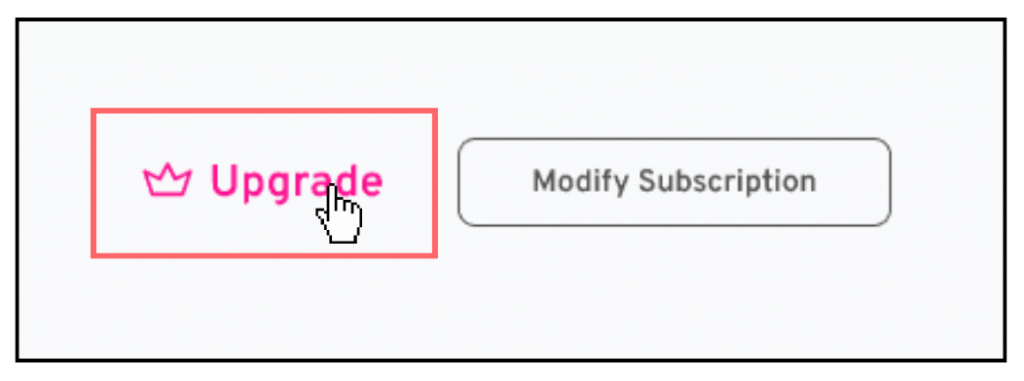
Step 5: Choose Your New Plan
- Select Your Plan: Review the available plans, link volumes, or budgets to find the one that best fits your needs.
- Upgrade Your Plan: Once you’ve decided, click on the ‘Upgrade’ button at the bottom of your selected plan to confirm your choice.
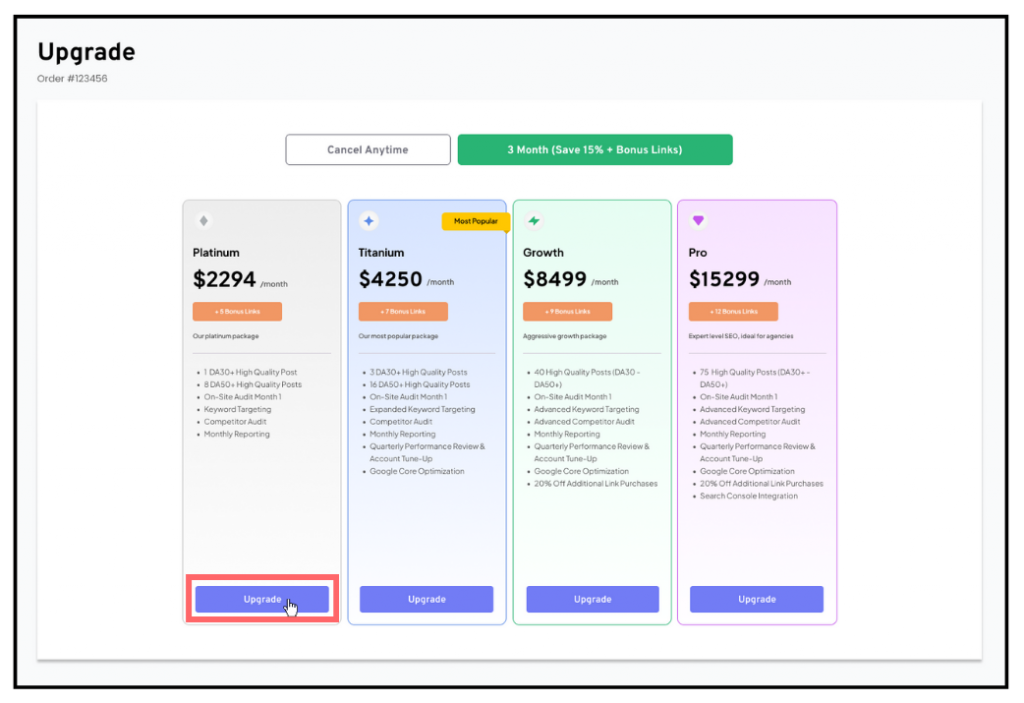
Confirmation and Next Steps
A confirmation pop-up will appear, letting you know your upgrade was successful. The updated subscription will take effect starting with your next billing cycle.
Upgrading is simple and flexible. As your SEO needs evolve, you can make adjustments again at any time to ensure your plan aligns with your goals.