Easily keep track of your orders by following these steps in our client app.
Open the Client App: Log in to your account using your credentials.
Access 'My Orders': In the menu on the left-hand side of the screen, locate and click on 'My Orders.'

Order Overview: All of your orders will appears in the main section of the screen. The overall status of each order is displayed on the right-hand side.

Select an Order: Click on the specific order you would like to view for more detailed information.

Choose a Cycle: If the order includes multiple cycles, select the cycle you wish to check.
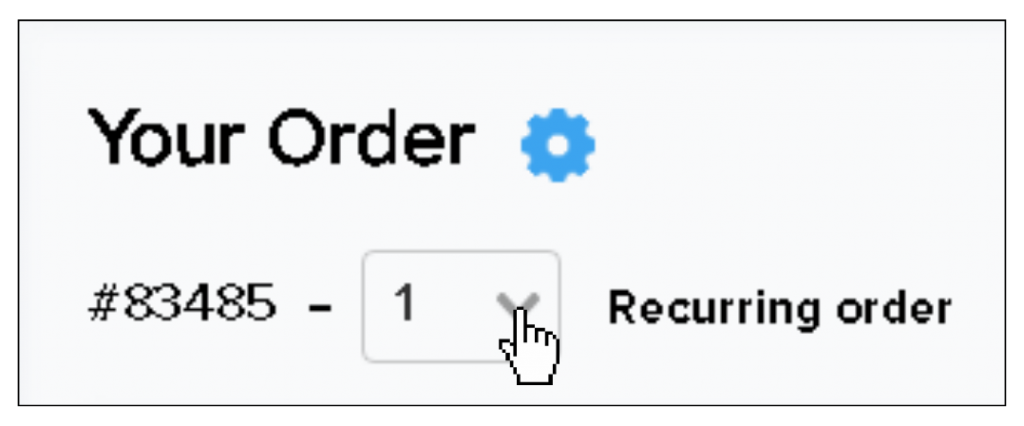
View Link Details: For each link, you can see the current status and expand each link to view the placement details.



And that's it! You can now easily check the status of your orders and individual links within our client app. Follow these steps whenever you need to review order details.