How Can I Access My Order History?
Keeping track of your orders and link placements is quick and easy in our client app. This guide will walk you through the steps to access your order details, view cycles, and review link placement insights.
Step 1: Log Into the Client App
- Open the Client App: Log in to your account within the client app using your credentials.
Step 2: Navigate to ‘Order History’
- Access ‘Order History’: On the left-hand menu of the client app, locate and click on ‘Order History.’
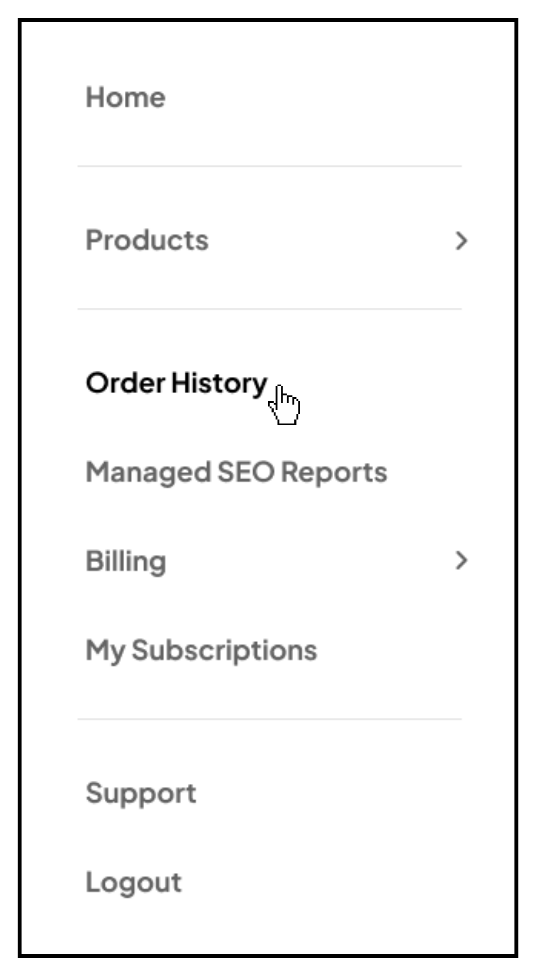
Step 3: Select Your Order
- Choose Your Order: From the ‘My Orders’ list, click on the specific order you wish to view.
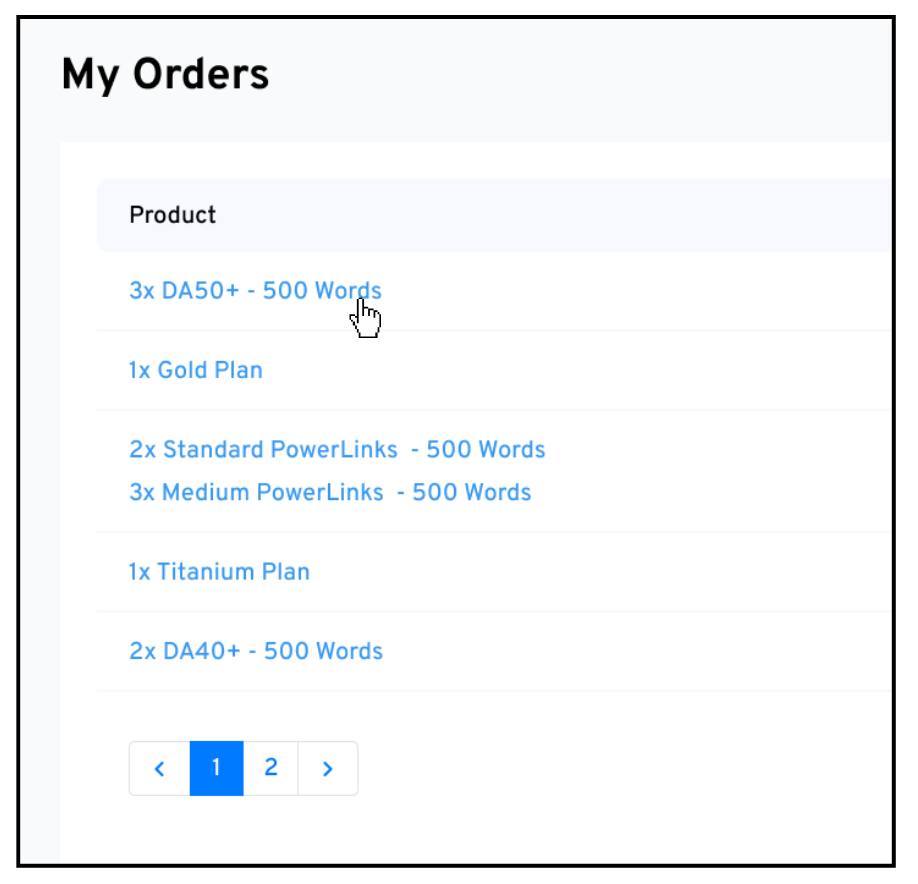
Step 4: Choose the Order Cycle
- Select a Cycle: Use the dropdown menu at the top of the page to choose which order cycle you want to view. By default, the most recent cycle will be displayed.
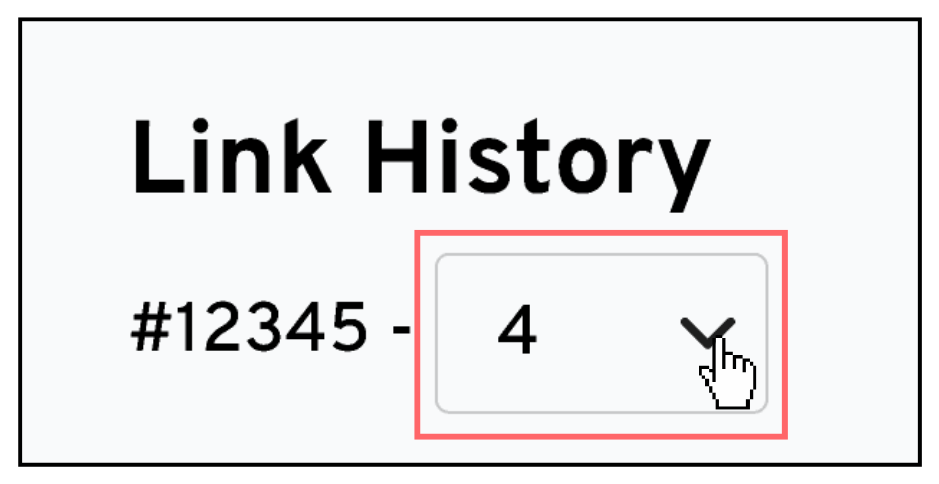
Step 5: Review Link Placement Details
- View Links and Insights: Once you’ve selected the desired cycle, you’ll see a list of links built in that cycle. To see additional details, click on ‘Insights’ for each link to view placement information, including the final URL.
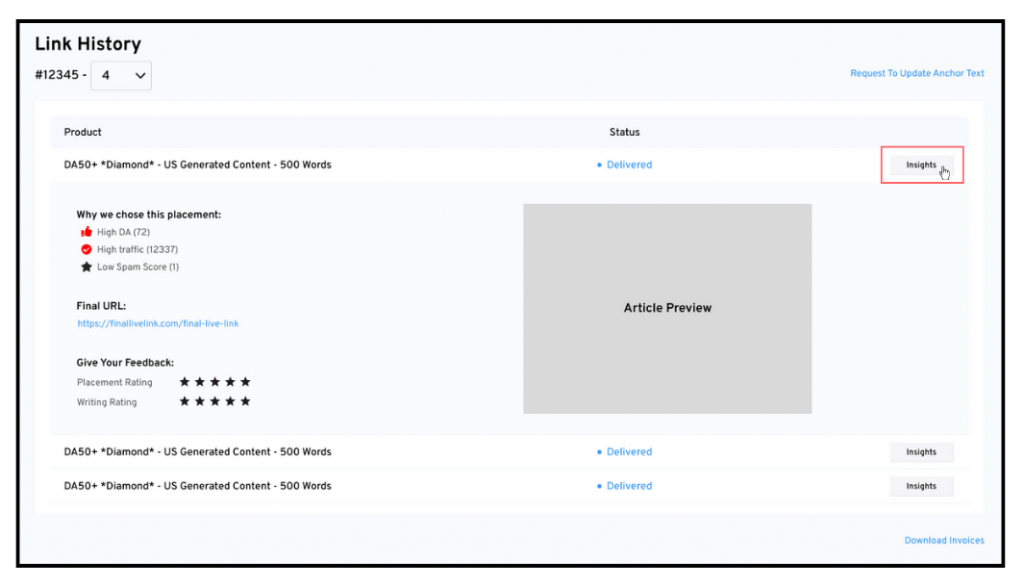
And that’s it! You now have a clear view of your order history, including cycle details and link placements. Staying informed about your campaign progress has never been easier!