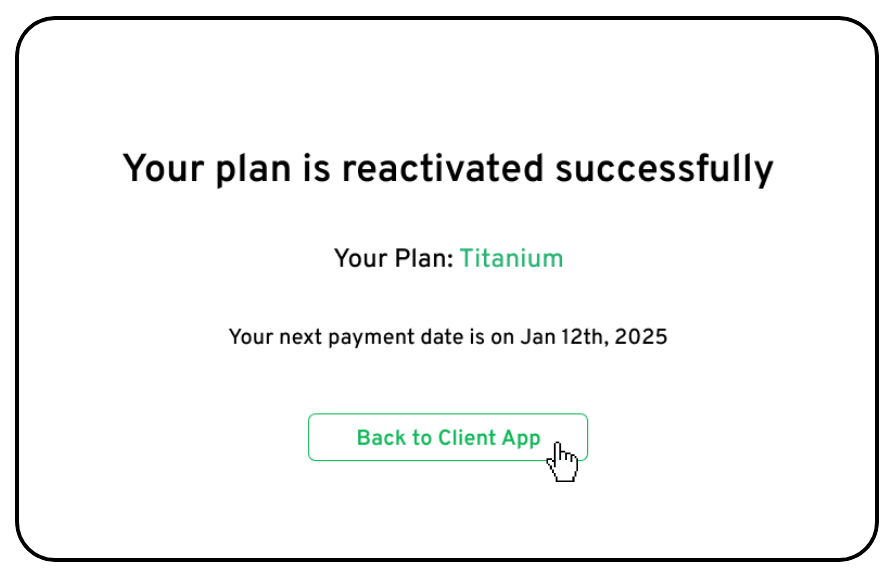How Can I Reactivate A Past Subscription?
Reactivating a canceled subscription is simple and straightforward. If you’re ready to resume building your SEO success after canceling, follow these steps to get your subscription back on track.
Step 1: Log Into the Client App
- Open the Client App: Log in to your account within the client app using your credentials.
Step 2: Navigate to ‘My Subscriptions’
- Access ‘My Subscriptions’: On the left-hand menu, locate and click on ‘My Subscriptions’ to view your subscription history, including both active and past orders.
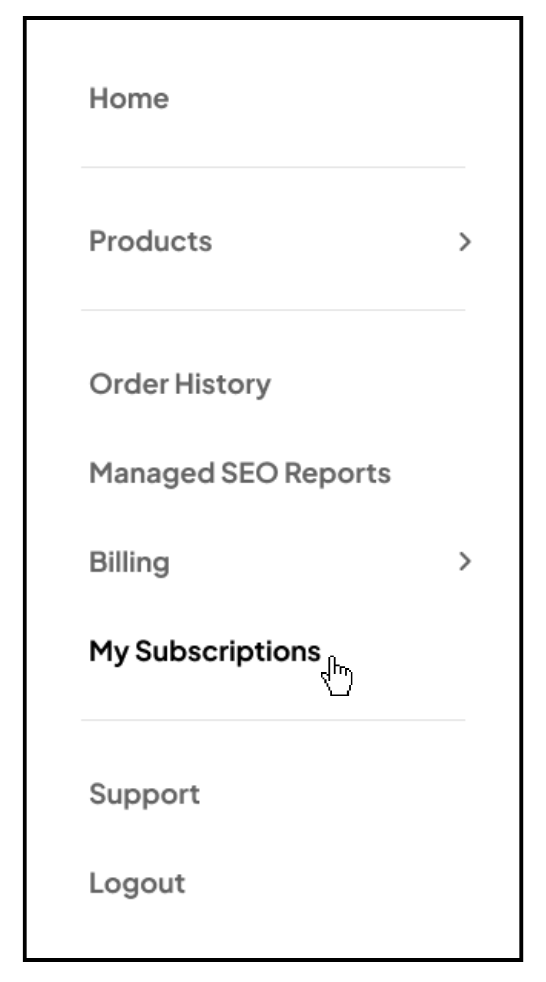
Step 3: Select the Subscription to Reactivate
- Locate Your Subscription: Look through your subscription list and find the one you wish to reactivate.
- Click on ‘Reactivate’: Once located, click the ‘Reactivate’ button to proceed.
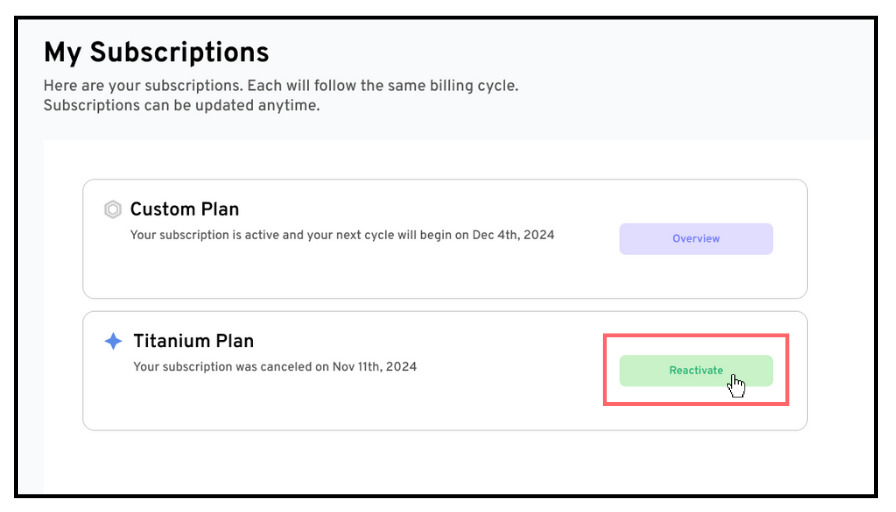
Step 4: Enter Payment Details
- Fill Out Payment Information: In the Payment Details pop-up, enter the payment details you’d like to use for the subscription.
- Confirm Your Payment: Ensure all details are correct and click ‘Submit’ to finalize.
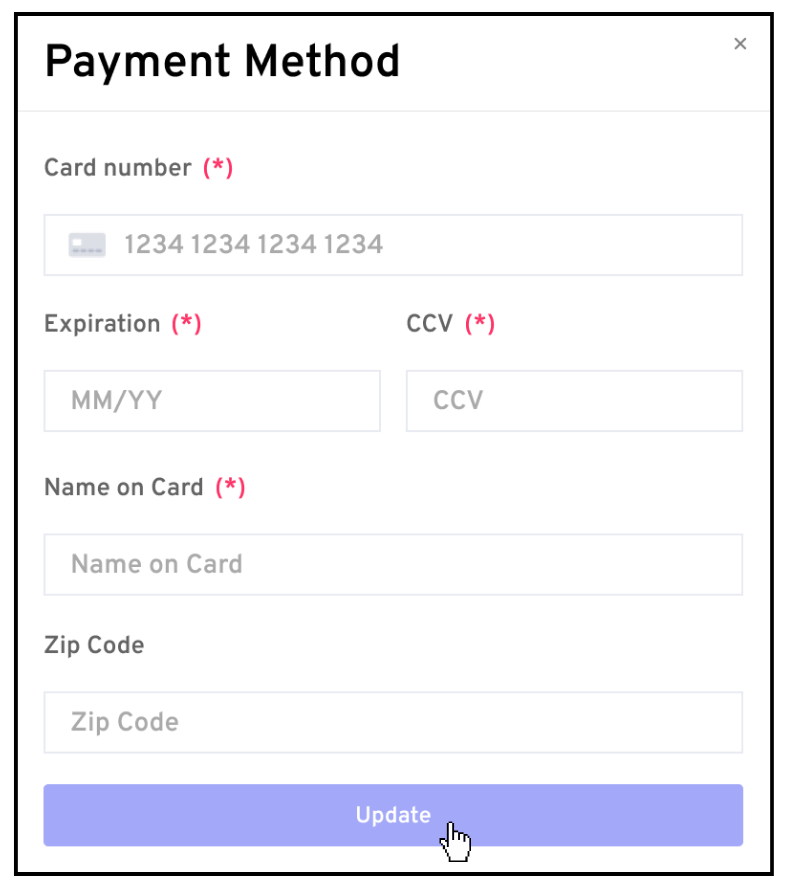
Final Step: Confirmation
You will receive an on-screen confirmation that your subscription has been successfully reactivated. Your subscription will resume as per its original terms, and you’ll be notified of the next billing date and upcoming delivery schedule.