How Can I Update My Payment Method?
Easily update your payment method by following this simple step-by-step guide.
Step 1: Log Into the Client App
- Open the Client App: Log in to your account within the client app using your credentials.
Step 2: Navigate to ‘Payment Methods’
- Find ‘Billing’ in the Left Menu: In the left-hand menu of the client app, locate and click on the arrow next to ‘Billing.’
- Click on ‘Payment Methods’: Select ‘Payment Methods’ underneath ‘Billing.’

Step 3: Select ‘Update Payment Method’
- Click ‘Update Payment Method’: In the main view of the screen, click on the ‘Update Payment Method’ button.
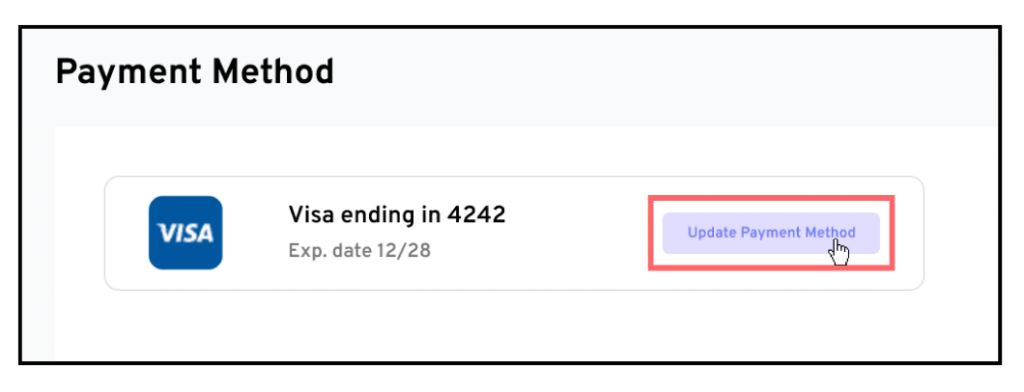
Step 4: Fill Out Your Payment Details
- Input Your Updated Payment Details: Fill in your new card and billing information.
- Save New Payment Method: At the bottom of the page, click on ‘Save’ to make this your new payment method.
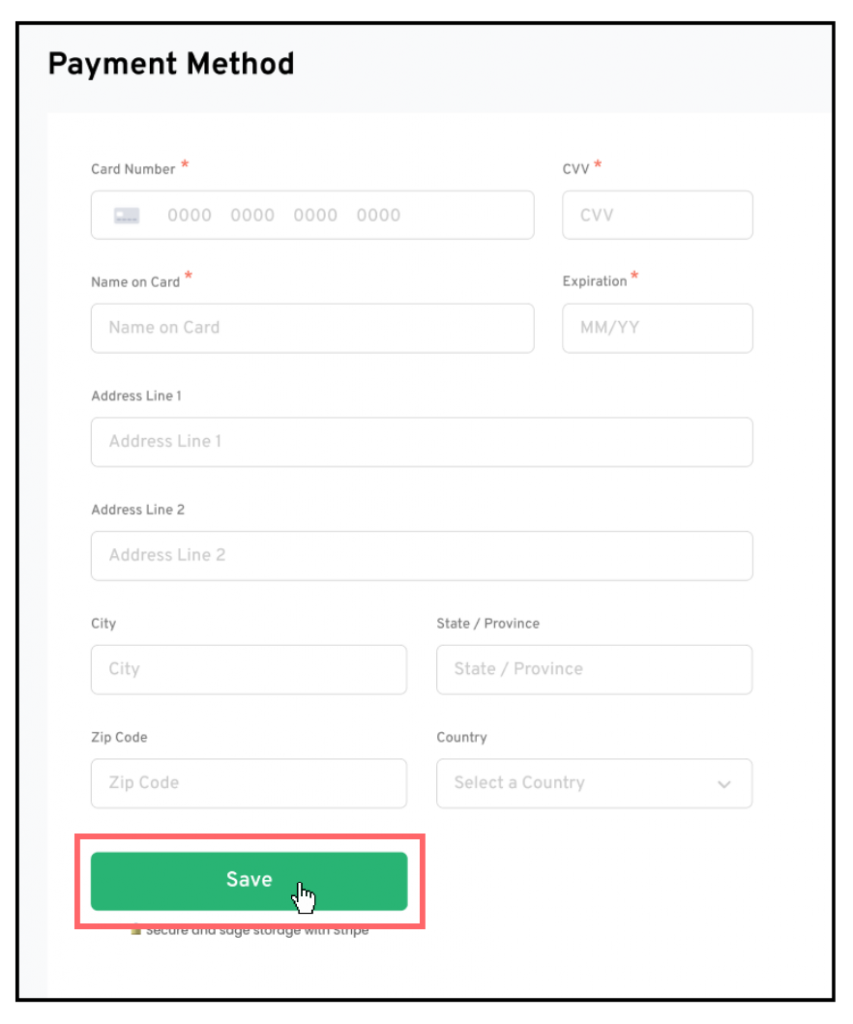
And that’s it! You’ve successfully updated your payment method.