Where Can I Access My Managed SEO Reports?
Easily view and download your Managed SEO reports by following these steps within our client app.
Step 1: Log Into the Client App
- Open the Client App: Log in to your account within the client app using your credentials.
Step 2: Navigate to ‘Managed SEO Reports’
- Access ‘Managed SEO Reports’: On the left-hand menu of the client app, locate and click on ‘Managed SEO Reports.’
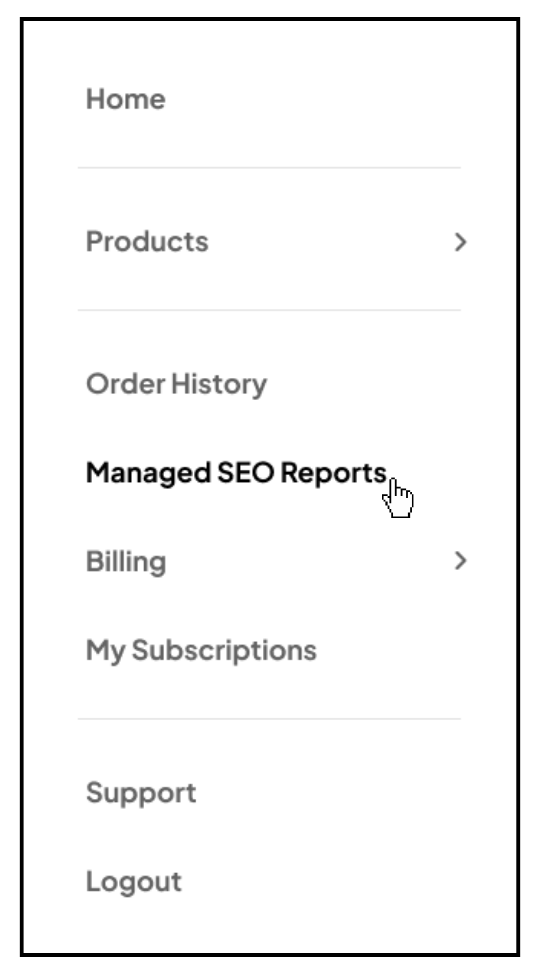
Step 3: Select Your Managed SEO Order (If Applicable)
- Order Selection: If you have multiple Managed SEO orders, use the dropdown menu to choose the specific order you’d like to view. For users with only one Managed SEO plan, this step will not appear.
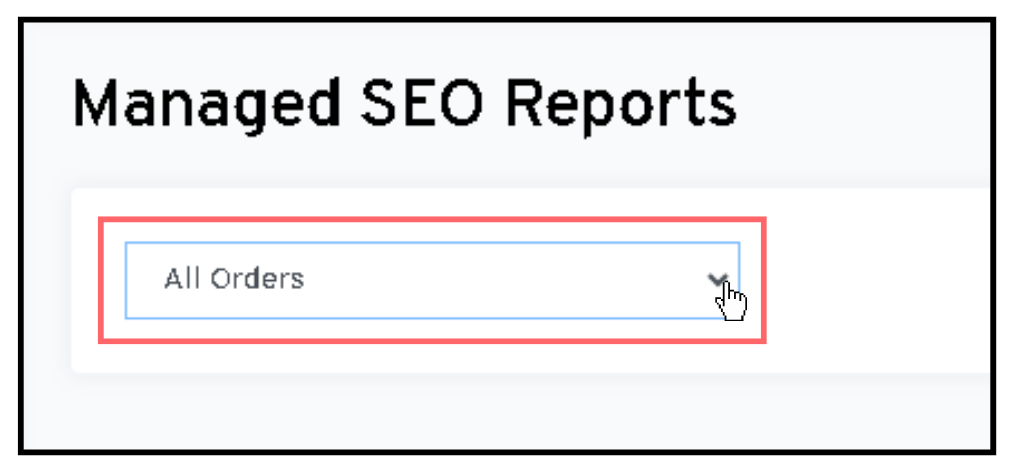
Step 4: View and Download Your Link Report
- Select a Report: Choose the specific Link Report you wish to view.
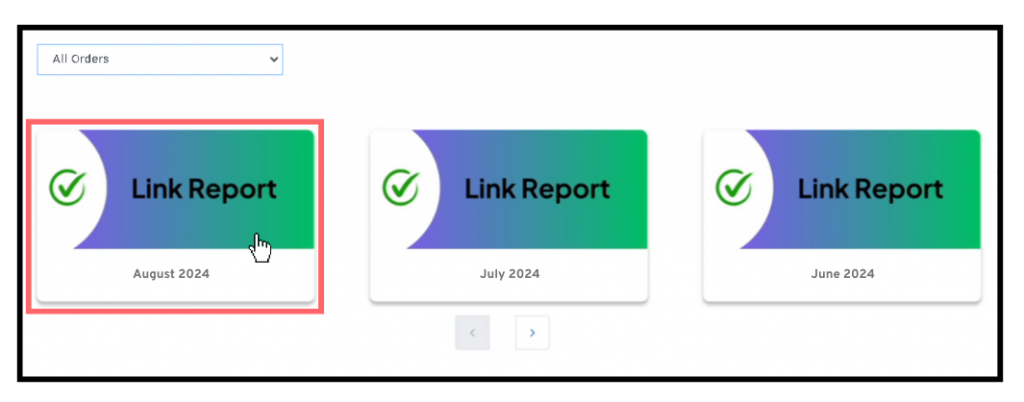
- Download: Once the report is open, you can download it as a PDF directly from the client app.
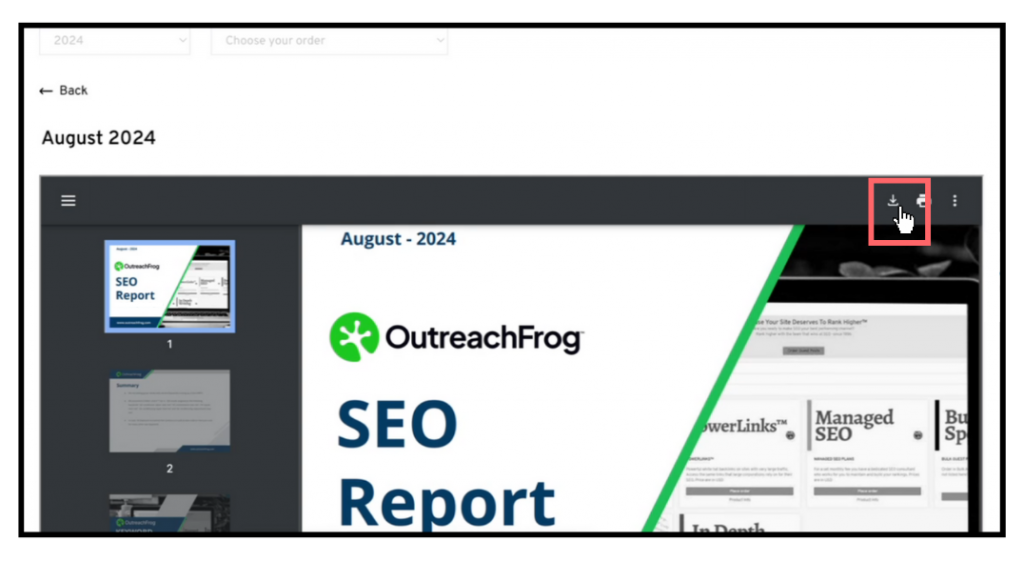
Viewing Previous Reports
- Access Older Reports: The client app shows the most recent three reports. To view older reports, click on the arrow under the report list to access the three months prior to the currently displayed reports.
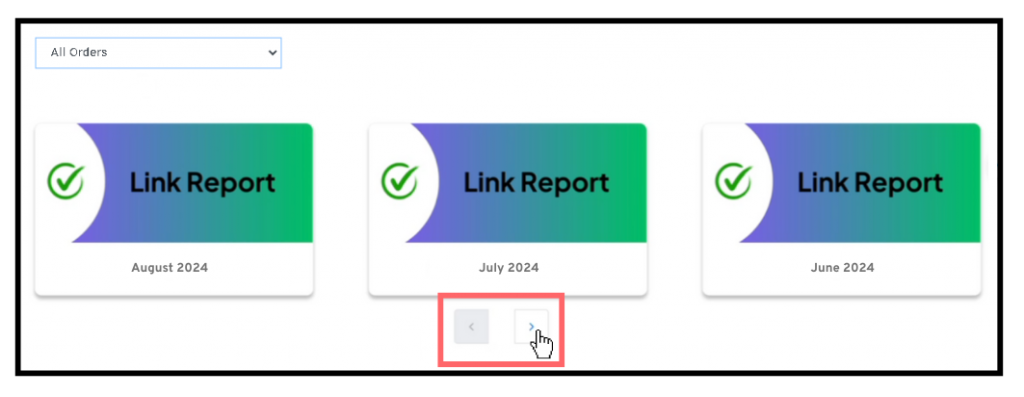
And that’s it! You can now easily access and download your Managed SEO reports, review your link-building progress, and gain valuable insights into your SEO strategy—all in one place.