How to update your Anchor Text
Outreach Frog drives client success! Experience remarkable results with our services. Strategic anchor text is a vital component for achieving success. Once an order is placed and you provide anchor text and URL, we take care of the entire process. This instruction will help you to update your anchor text.
OutReachFrog makes it easy to update. Here’s how:
Step 1: Visit client.outreachfrog.com on your browser
Step 2: Navigate to your order section using the left-hand menu. Click on this menu item
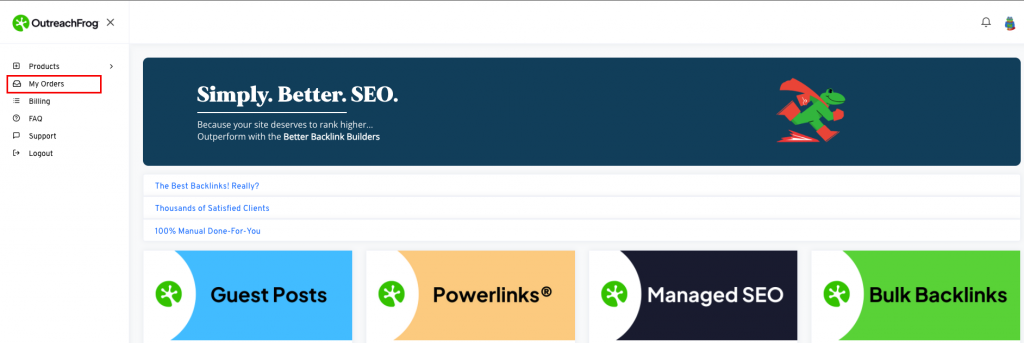
Step 3: You can keep or adjust the anchor text in the box, and then submit.
Notice: Upon receipt of the invoice, you have a 3-day window to make updates to the anchor text. Following this period, please reach out to us for any further adjustments or inquiries.
Recommendation: Here is the tips for you to choose the best anchor test link
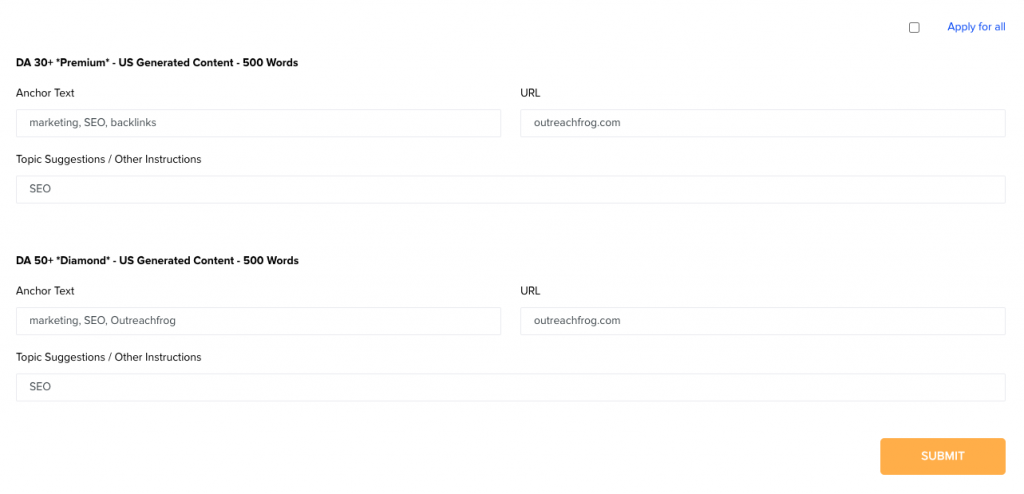
Step 4: Submit to confirm your changed anchor text. We’ll process follow your updates.
If you need further help, please contact us here.
Thank you,
🐸 OutReachFrog